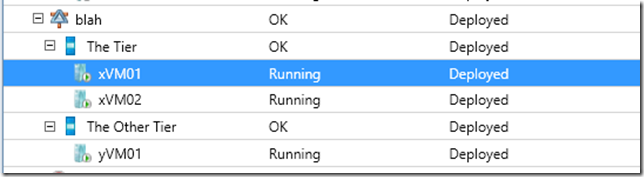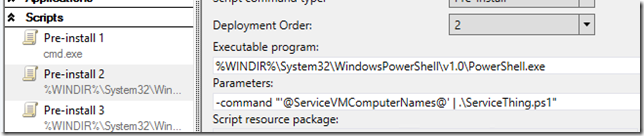In my past post I mentioned the undocumented Service Settings that SCVMM will automatically fill-in for you and pass to your Application Scripts.
But, how can we pass these?
Some are easy, you just pass them like any other setting since they are relatively short strings.
For example, in testing things for this article I passed @ServiceVMComputerNames@, @ComputerName@, @ServiceName@, @VMID@, and @ServiceID@. I had no idea how long these might be or what they might look like.
My Test Service had two tiers. One tier with two VMs, one tier with one VM. It looks like this:
When I deployed the Service I named it “blah”, I have a tier named “The Tier” and another named “The Other Tier”, and three VMs named “xVM01”, “xVM02”, and “yVM01” (SCVMM applied the numbers using the ## notation).
Within VM xVM01 I sent and captured all of the settings I have mentioned.
What I got out was:
- @ServiceVMComputerNames@ = “The Tier[xVM01,xVM02]The Other Tier[yVM01]”
- @ComputerName@ = “xVM01”
- @ServiceName@ = “blah”
- @VMID@ = “26fd4a55-a707-4fba-89b5-c6955e4e05a2”
- @ServiceID@ = “741fbf99-e676-4a8b-9df7-096c0be1fd3e”
These short service names you can safely pass using: myscript.ps1 –paramName @VMID@ or myscrpt.cmd @VMID@
There are lots of examples about that.
It is @ServiceVMComputerNames@ that could get really long and in turn make the command line too long to execute. So, this one I pass in a bit differently. To accommodate the length I pipe the setting to my PowerShell script (as I blogged about here).
In the Service Template designer this looks like:
My script receives the object as a pipeline and writes it out.
Within the script:
Param
(
[parameter(Mandatory = $false, ValueFromPipeline = $true)]
$serviceNames = ""
)
$logPath = "$env:ProgramData\testPath\"
# write out the string for debugging
$serviceNames | Out-File ($logPath + $startTime.Second + $startTime.Millisecond + ".txt")
Then I can just keep reusing this snip to see what I end up with.
What I in turn do with this input is I parse it into an XML document that I later re-use with other SCVMM Application Scripts.
Param
(
[parameter(Mandatory = $false, ValueFromPipeline = $true)]
$serviceNames = ""
)
$logPath = "$env:ProgramData\MyService\"
# make the path so Out-File will be happy
If (!(Test-Path -Path $logPath -PathType Container)){
New-Item -Path $logPath -ItemType Container -Force
Start-Sleep 10 # so the OS can register the path
}
# Parse the Service information from SCVMM
$tiers = $serviceNames.Split(']')
$service = New-Object System.Xml.XmlDocument
$root = $service.CreateElement("ServiceTemplate")
$root.SetAttribute("version","1.0")
$root.SetAttribute("createon",(Get-Date))
$root.SetAttribute("createdby","brianeh")
foreach($tierString in $tiers) {
if($tierString){ #ignore any empties
$tier = $service.CreateElement("Tier")
$e = $tierString.Split('[')
$tier.SetAttribute("Name",$e[0])
$VMs = $e[1].Split(",")
foreach ($vmString in $VMs){
if($vmString){
$vm = $service.CreateElement("VM")
$vm.SetAttribute("Name",$vmString)
}
$tier.AppendChild($vm)
}
}
$root.AppendChild($tier)
}
$service.AppendChild($root)
$service.Save(($logPath + "ServiceNames.xml"))
There you have it, nice and neat XML. And your scripts have a clue about themselves.